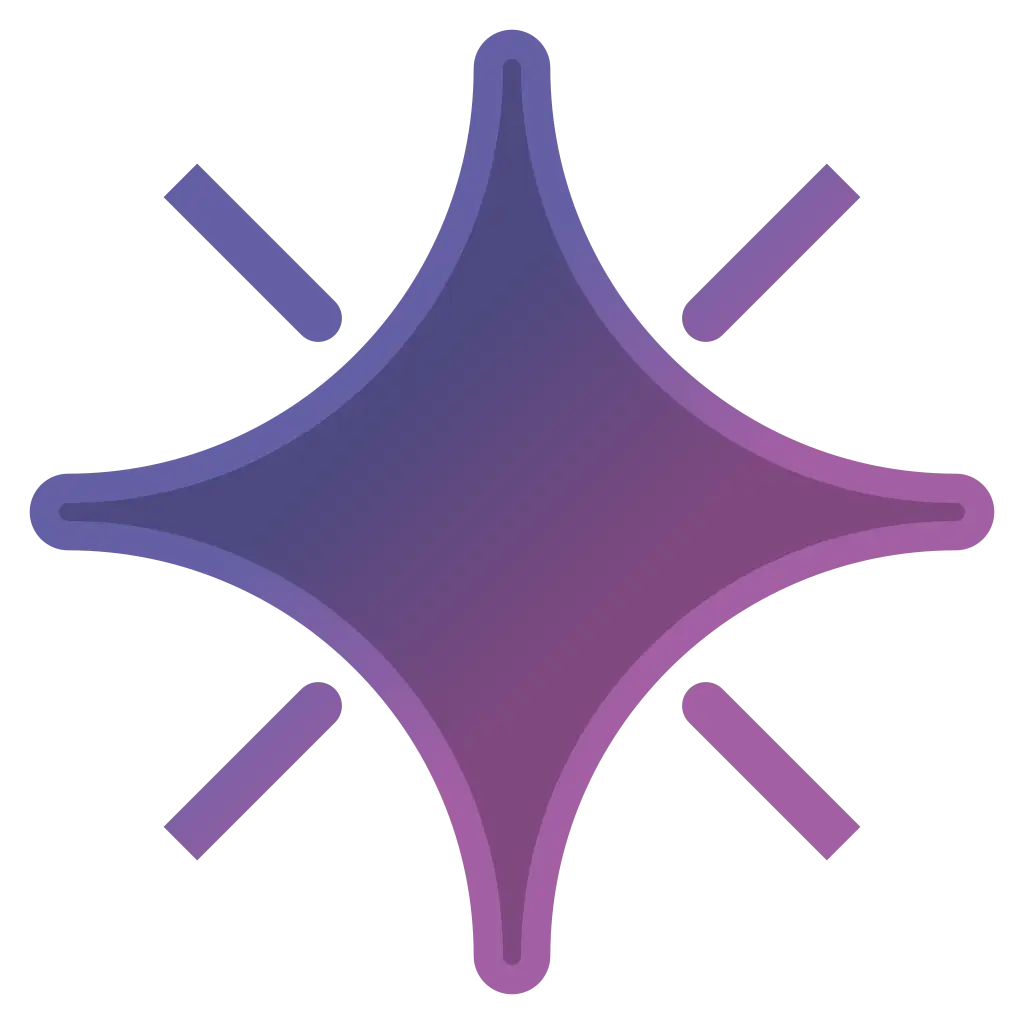QUICKSTART: Getting Started
Welcome! If you are interested in quickly learning how to set up and start charting for EX-XDRiVER (XDRV), this article should help you out! Due to the contents of the “Getting Started” section being very instructional, this QUICKSTART will also be laid out step-by-step. Any important resources will be linked within the step.
Charting Tools
Section titled “Charting Tools”There are a number of tools that you can use to create XDRV charts, including any stepfile chart editor (e.g. ArrowVortex). With that said, for anyone willing to try out a new chart editor, I recommend Trackmaker, as it is tailored to creating XDRV charts. In addition to Trackmaker, a few other softwares and plugins will be useful in charting for XDRV. Here are the steps for installing all of the charting tools that this tutorial requires:
-
If you do not have it yet, download Audacity (I recommend downloading without Muse Hub) and Notepad++.
-
Download the latest release of Trackmaker, a chart editor for XDRV. Follow the instructions for running Trackmaker on the GitHub page.
-
Download and set up the latest release of XDRVTools, a plugin for editing .xdrv files in Notepad++. Follow the instructions for installation on the GitHub page.
Setting Up Your Chart
Section titled “Setting Up Your Chart”Setting up a chart in XDRV isn’t too complicated, but there is a bit to learn for your first time. XDRV chart files use the .xdrv extension. For audio, XDRV accepts OGGs, MP3s, and WAVs, though OGGs are preferred. The ideal audio quality is 256 kbps.
Setting up a chart in XDRV isn’t too complicated, but there is a bit to learn for your first time. XDRV chart files use the .xdrv extension. For audio, XDRV accepts OGGs, MP3s, and WAVs, though OGGs are preferred. The ideal audio quality is 256 kbps.
For jacket art, JPGs and PNGs are accepted, through JPGs are best. XDRV automatically downsizes all jacket art for custom charts to 512x512 px, making it the most optimized jacket size. Here’s the steps for setting up a chart:
- Create a folder that will contain your custom chart’s files (both the chart file, audio, and jacket art).
DirectoryMy_Custom_Charts
DirectorySTRUT_TheBlockiest
- audio.ogg
- HYPER.xdrv
- jacket.jpg
DirectoryAcrise_TheBlockiest/
- …
-
Place the audio and jacket art that your chart will use into the folder.
-
Create a
.xdrvfile within the folder. If you want to follow common practice, name the file its planned difficulty (BEGINNER, NORMAL, HYPER, EXTREME). -
Open the
.xdrvfile in Notepad++. -
Find XDRVTools in the plugins menu, and select “Generate Chart Metadata.”
-
Following the Chart Format Documentation, fill out the metadata for your chart.
-
Once your metadata is all set, open the
.xdrvfile in Trackmaker.
Determining Chart Offset
Section titled “Determining Chart Offset”Since Trackmaker does not support editing the offset of a chart, calibrating your chart can be tricky. Therefore, your best bet for chart calibration is to use Audacity to view the audio’s waveform. Using the waveform, find the time at the start of the song’s first measure. The proper offset for the chart can then be found using the following equation:
Offset = -Time at First Measure + (60 / BPM) × Beat Count
Example Offset = -0.350 + (60 / 180) × 4 = 0.983
You may want the chart to start some number of beats before the start of the first measure to give the chart more dead air. (This is the Beat Count value.) You may also need to add a #TIME_SIGNATURE marker at the beginning of the chart if the song does not have a time signature of 4/4.
Using Trackmaker
Section titled “Using Trackmaker”While the full passage on “Using Trackmaker” goes in-depth into the chart editor, if you feel confident in learning the tool yourself, you can easily do so by just working with it. For features unsupported by Trackmaker, such as adding timing segments, you may need to open the .xdrv file in a text editor and edit it there. Feel free to reference Chart Format Documentation whenever, but especially when editing an .xdrv directly.
XDRV Custom Support
Section titled “XDRV Custom Support”While XDRV allows all players to play official and custom charts, functionality exists that make testing and viewing WIP charts easier. This functionality is contained within a mode of the game called “Chart Developer Mode.” To access this mode, click the gear and select “Properties…” from the dropdown. When the properties menu opens, make sure that the “General” tab is selected. Navigate to “Launch Options,” and in the text box for that section, enter the code -chartdev.
While in “Chart Developer Mode,” charts automatically reload upon playing them. This means that charts do not need to be manually reloaded in settings (which reloads ALL charts) whenever one chart is altered. Additionally, while playing a chart, the player can use the left and right arrows to jump between checkpoints, allowing them to quickly get to a section.
That’s all of the basics for EX-XDRiVER custom charting setup! If you’re ready to jump into the tools listed above and start messing around with patterning, I highly implore you to! For experienced charter, the best way to learn the charting process herein is to experience it. Otherwise, feel free to jump to the next QUICKSTART or another article.