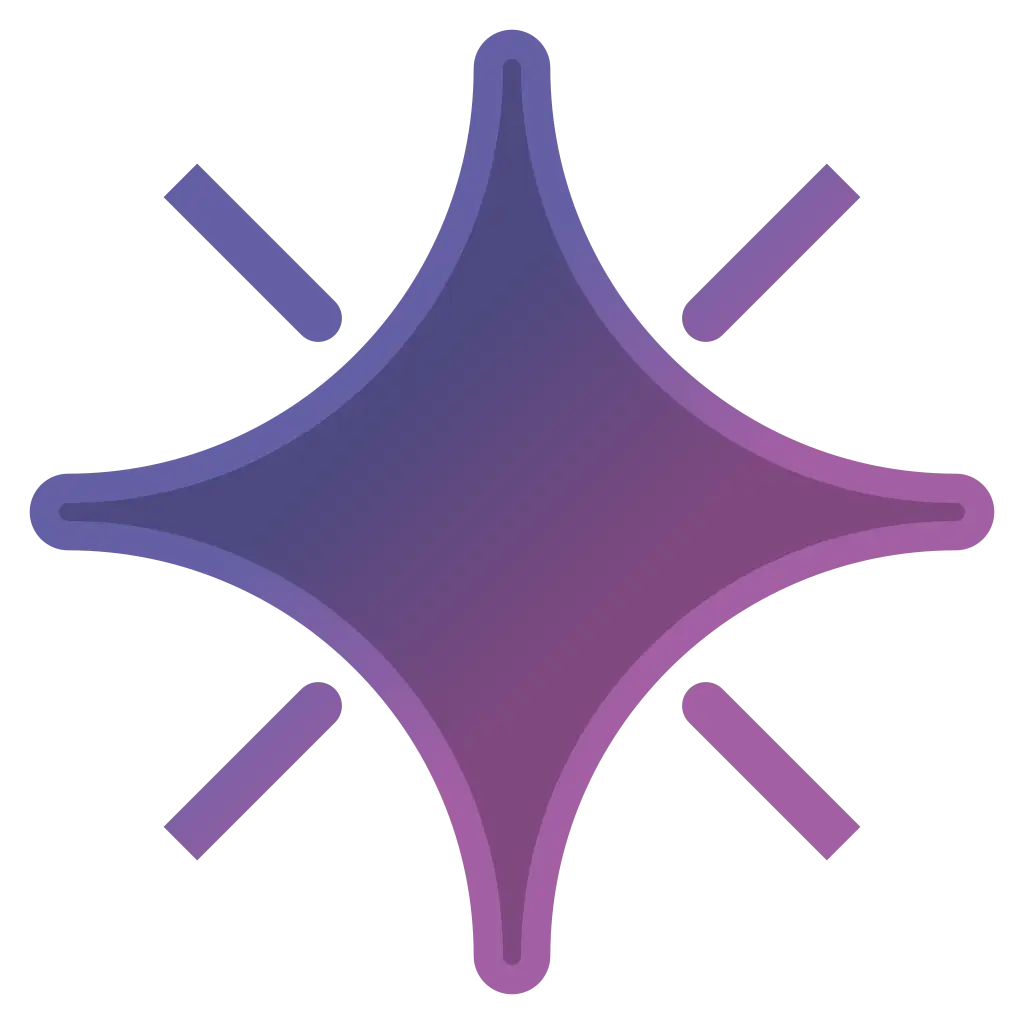Charting Tools
Welcome! As you might know, the non-commercial rhythm game EX-XDRiVER (XDRV) supports custom chart. The process of creating a chart is called “charting.” Through charting, charters are able to show appreciation for their favorite songs, create memorable experiences for players, and contribute to the legacy of their favorite rhythm games. However, the process of charting for XDRV can be technical and daunting. Therefore, the EX-XDRiVER Charting Guide aims to help those who want to create XDRV charts by providing step-by-step instructions and explaining tricky concepts.
This article will explain how to obtain all of the charting tools useful in custom chart creation. Though various tools can be used interchangeably to make charts for XDRV, this tutorial will have you download the following:
Installing Audacity
Section titled “Installing Audacity”Audacity is a free audio editing software. Audacity will be used to export audio to the best format and time charts to the waveform. If you have an alternative software that contains audio exporting and a referenceable waveform, feel free to use that instead. Here are the steps for installing Audacity:
-
Go to the Audacity website and download its most recent release, preferably without Muse Hub.

-
Run and progress through the Audacity Wizard.
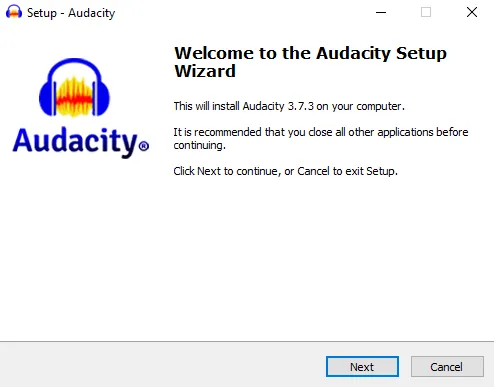
Installing Notepad++
Section titled “Installing Notepad++”Notepad++ is a free text and source code editor. Notepad++ will be used to edit chart metadata and potentially edit the raw note data of your chart. If you have another generic text editor that you would prefer to use, you can use that instead. However, you will not be able to use XDRVTools later, as it is a plugin that exclusively works on Notepad++.
-
Go to the Notepad++ website and navigate to the “Download” tab.
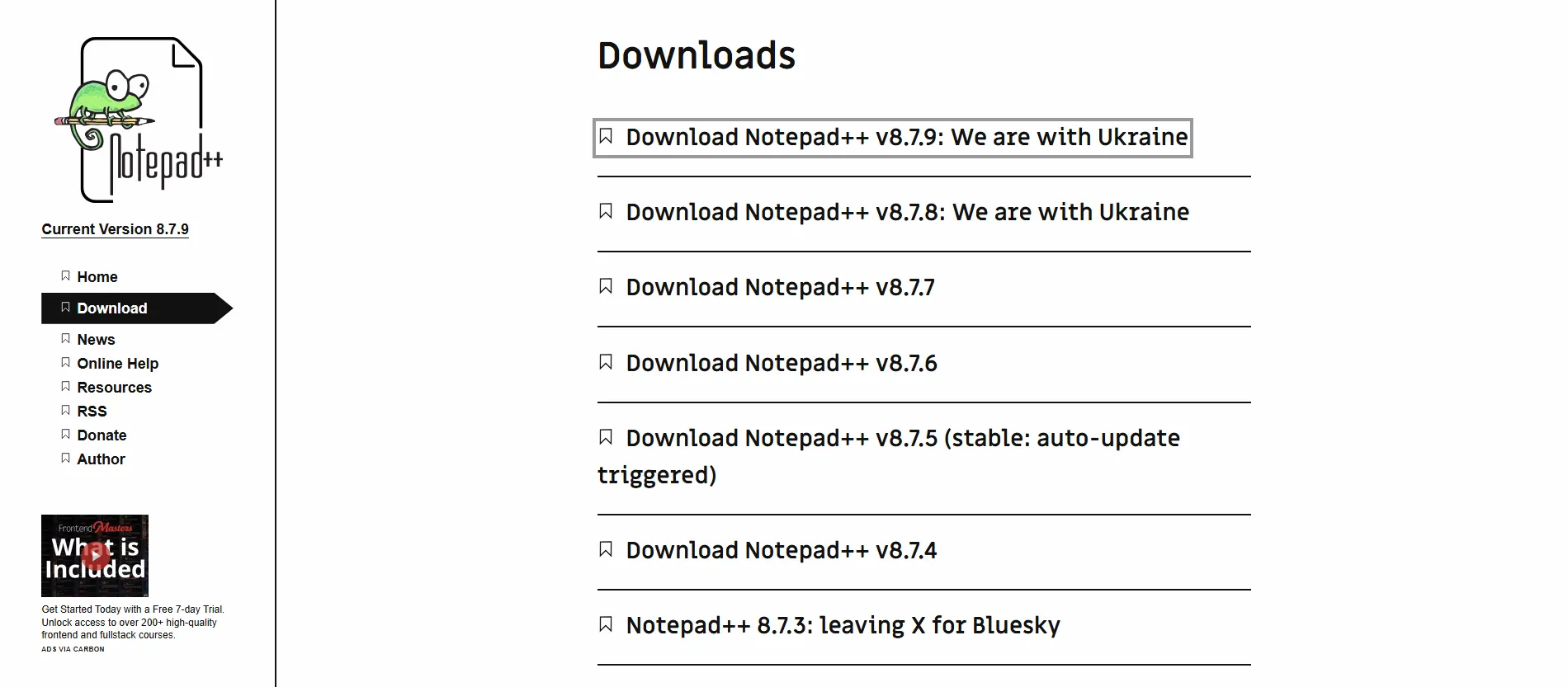
-
Select the most recent release of Notepad++ and select the big “Download” button.
(If you do not have a 64-bit system, you may need to select one of the 32-bit or ARM64 downloads below.) -
Run and progress through the Notepad++ Setup.
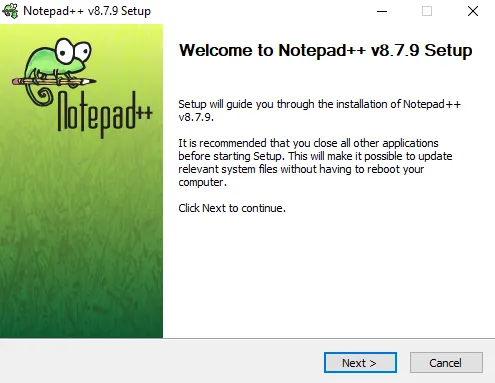
Installing Trackmaker
Section titled “Installing Trackmaker”Trackmaker is an open-source XDRV chart editor developed by Oatmealine. Trackmaker is the most streamlined tool for XDRV chart creation, so it is highly recommended. However, if you have former experience with ArrowVortex, a stepfile editor, it can be used to create XDRV charts instead.1
-
Go to the Trackmaker Github page and select the text that says “Releases.”
-
Find the most recent release of Trackmaker and open the “Assets” dropdown. You should now see a list of files.
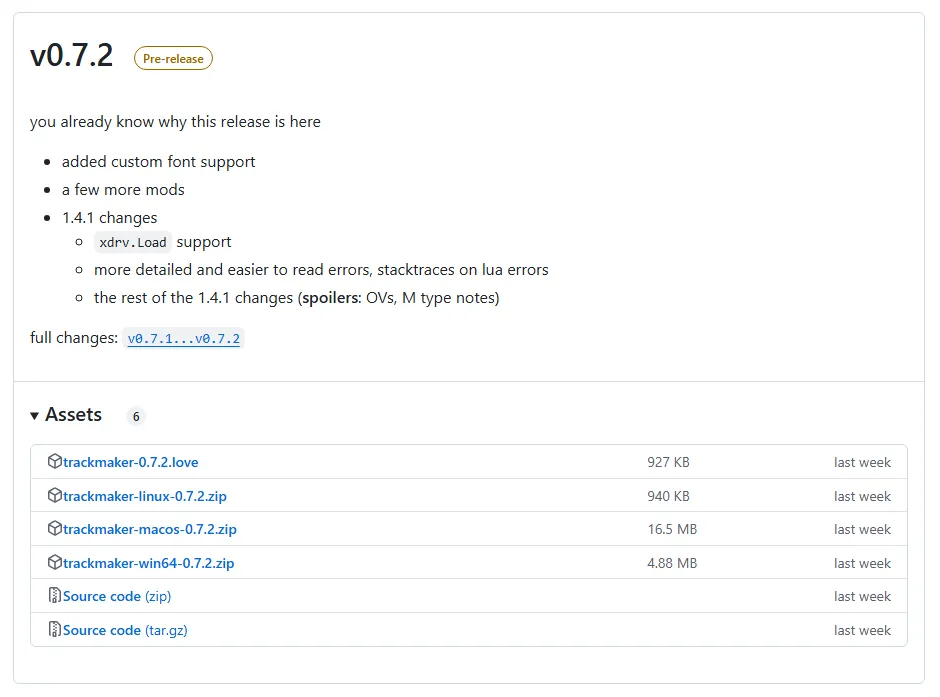
-
Download the listed zip file that corresponds to your operating system by selecting it (not the source code).
-
Extract the downloaded zip to somewhere you can easily access it (I recommend your Desktop).
On Windows, you can extract a .zip file by right-clicking it and selecting “Extract all…”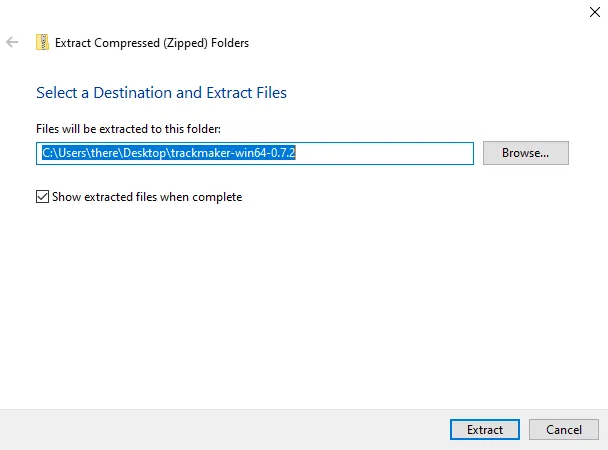
-
Open the unzipped folder and run the Trackmaker application (trackmaker.exe).
Installing XDRVTools
Section titled “Installing XDRVTools”XDRVTools is an open-source extension for Notepad++ that provides functionality useful for editing XDRV chart files. If you do not have Notepad++ installed, XDRVTools cannot be used.
-
Go to the XDRVTools Github page and select the text that says “Releases.”
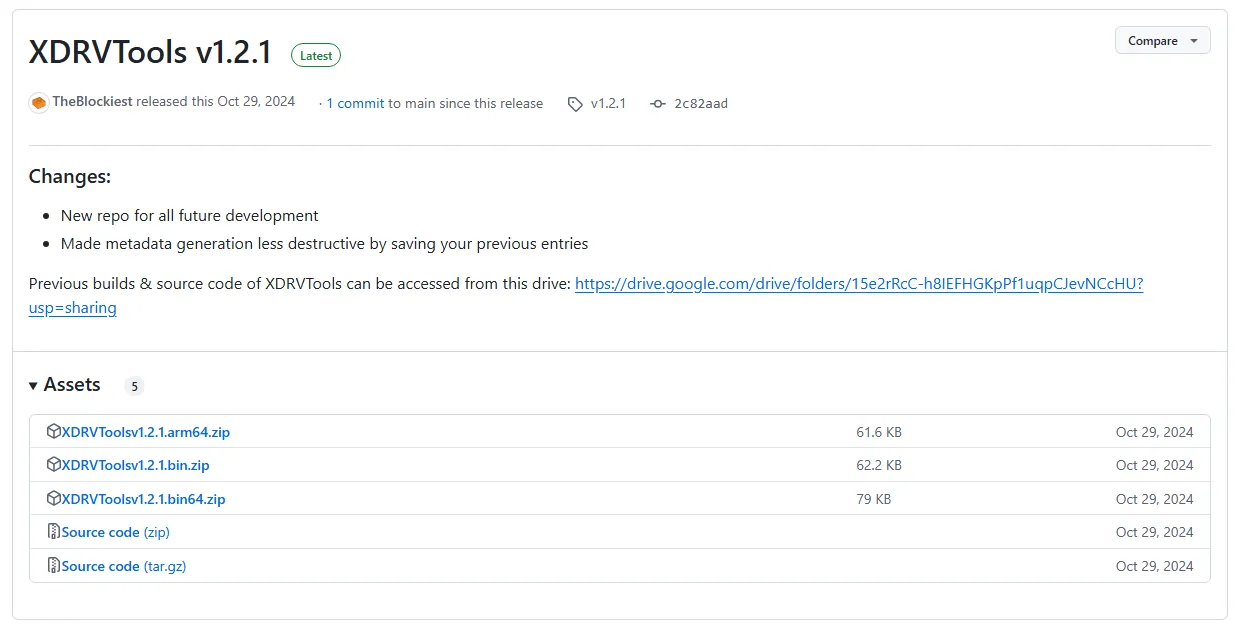
-
Find the most recent release of XDRVTools and open the “Assets” dropdown. You should now see a list of files.
-
Download the listed zip that corresponds to your OS by selecting it.
(bin = 32 bit, bin_64 = 64 bit, and arm64 = arm64) -
Extract the downloaded zip to your computer, and open the resulting folder.
Now that the plugin is on your computer, it needs to be manually brought into Notepad++ in order to work. -
Open up Notepad++. Under “Plugins,” select “Open Plugins Folder…”
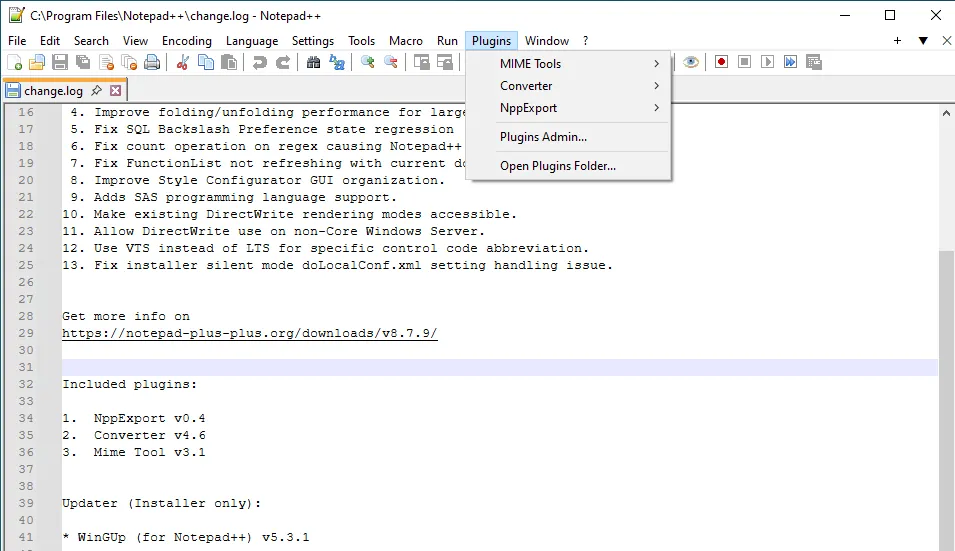
-
Within the opened plugins folder, create a new folder named
XDRVTools. From the contents of the unzipped download, dragXDRVTools.dllinto theXDRVToolsfolder.
Depending on your computer, this step may require administrator permissions.DirectoryNotepad++
Directoryplugins
DirectoryXDRVTools
- XDRVTools.dll
-
Relaunch XDRVTools, and check under “Plugins.” There should now be a listing for “XDRV Tools” with many different commands.
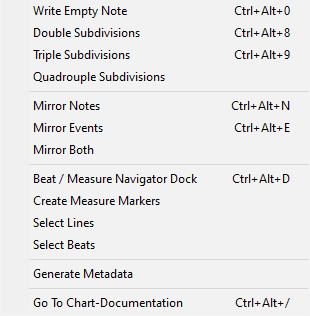
If you have installed all of the previous applications correctly, you now have the tools necessary to start charting! Of course, knowing how to use those tools to create XDRV charts requires more information.
Nonetheless, congrats on completing this first article! Organizing your toolkit is an important step in making your first XDRV chart.
1Using ArrowVortex for XDRV Charting
Section titled “1Using ArrowVortex for XDRV Charting”If you have experience with ArrowVortex, a stepfile editor, you can actually use it to create XDRV charts. This is because .sm files can be converted to XDRV charts within Trackmaker.
Additionally, there is an ArrowVortex skin that shows how notes in the .sm file correspond to notes in the XDRV chart. Many chart events can be added directly in ArrowVortex, which Trackmaker is yet to fully support. Still, Trackmaker is recommended over ArrowVortex, even for charters experienced with ArrowVortex.