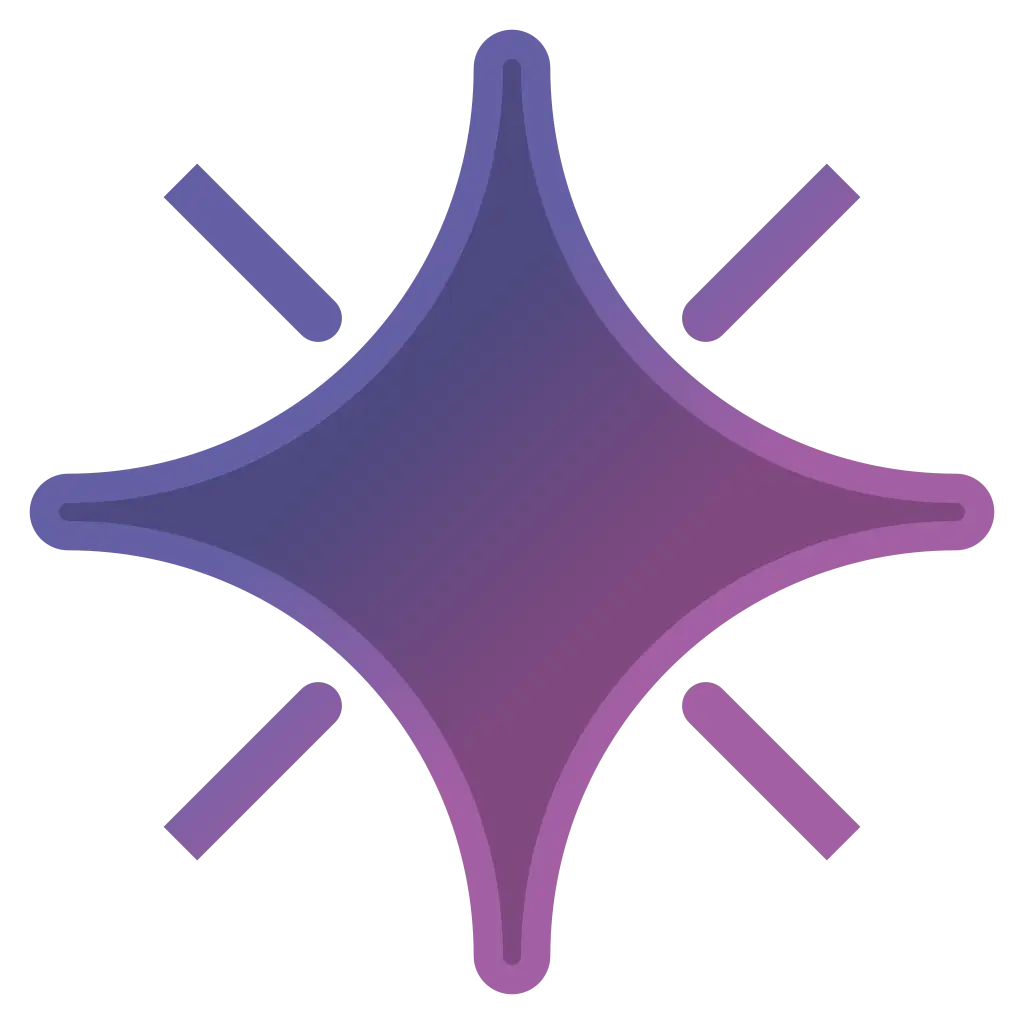Custom Support
As stated, XDRV fully supports custom charts in-game. Players can select a custom folder for the game to reference. Any chart files in this folder will be loaded and playable in-game. If you have yet to link your custom folder to the game, you can do so by opening the in-game settings, scrolling one left to the “Custom” category, and then selecting “Add Songs Folder.” You will then be prompted to select your custom chart folder in your file explorer.
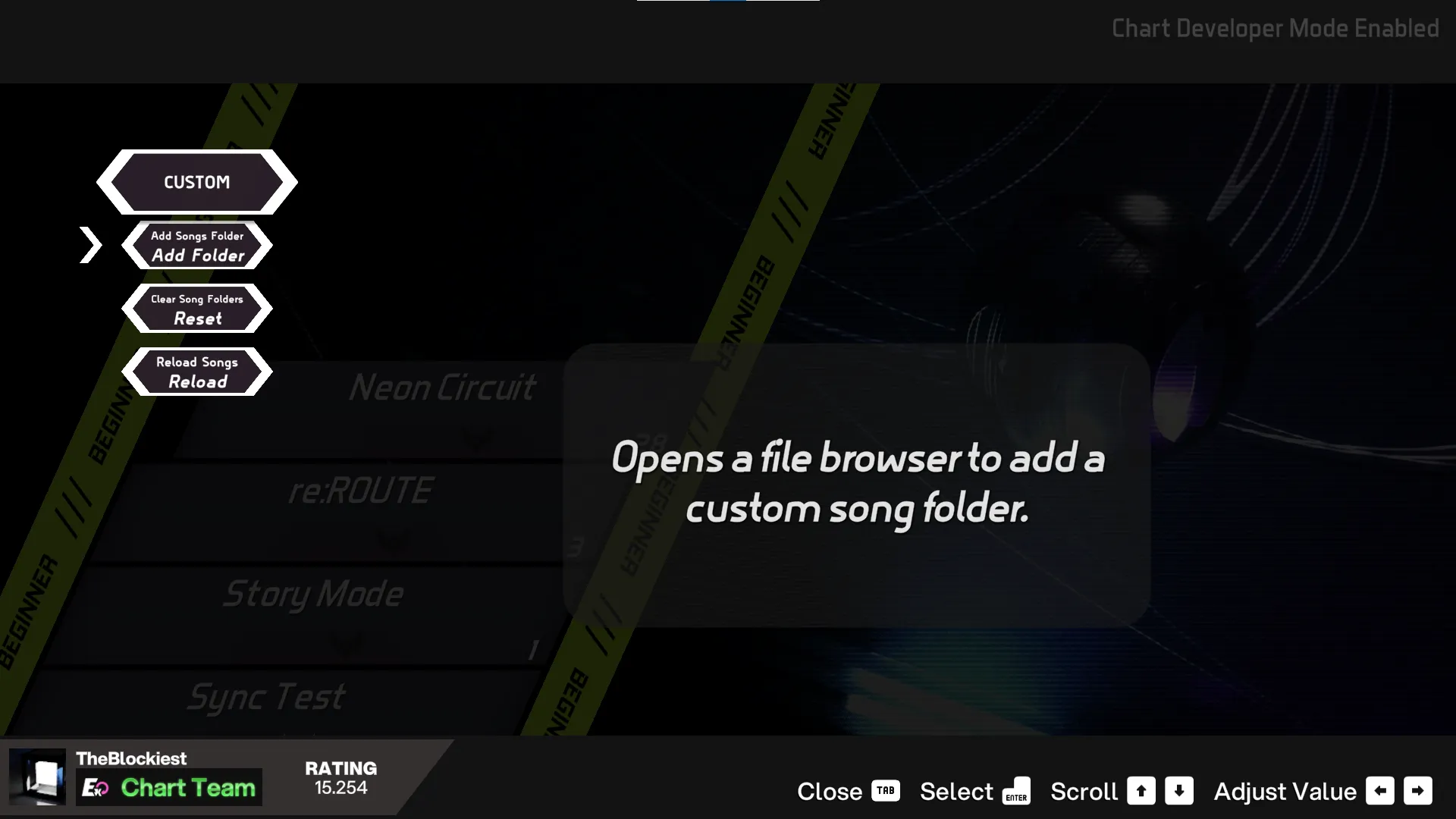
While this functionality is sufficient for players who want to play other people’s customs, charters who make customs need to use XDRV to playtest and preview their charts. Charters can enable “Chartdev Mode” externally, providing some additional functionality that streamlines playtesting at the expense of features of play.
Without Chartdev Mode
Section titled “Without Chartdev Mode”When Chartdev mode is disabled, the main challenge that charters will face is that charts are not automatically reloaded. If you update a chart’s .xdrv file or modfiles, the chart will error when you attempt to open it. If you want a chart to be playable in-game after you alter one of its files, you must reload it and all other charts using the “Reload Songs” option in the “Custom” category of settings, which can take some time.
There is also no way to jump around in the chart while it is playing. The only way to get to a later section is to play the chart normally and allow all prior sections to play through.
With Chartdev Mode
Section titled “With Chartdev Mode”Chartdev mode provides helpful functionality, allowing charters to be more efficient in their use of XDRV. You can enable Chartdev mode by doing the following:
-
Go to the listing for EX-XDRiVER in your library on Steam.
-
Click the gear icon (below the game’s banner) and select “Properties…”
-
On the “General” page of properties, find where the text box exists for “Launch Options,” and type
-chartdevinto it.
-
Launch XDRV. If you did the steps correctly, there should be some transparent splash text in the top right corner saying “Chart Developer Mode Enabled”.

You can disable Chartdev mode later by removing -chartdev from “Launch Options” tag and relaunching the game.
One benefit of Chartdev mode is that chart files are automatically reloaded upon playing them. If you make a change to the .xdrv file or modfile of a chart, you do not need to manually reload all charts in order to experience the changes in-game. If you want to make a newly added chart visible or recalculate radar values, all charts still must be reloaded.
Another benefit of Chartdev mode is that you can jump to the next or previous checkpoint of a chart during play by pressing the left and right arrows respectively. This functionality preserves most events and mods without issue, although some mods and events can malfunction. Still, this feature is great for allowing charters to quickly jump to and see how a specific section looks.
The main downside of Chartdev mode is that it removes some elements of gameplay. The player cannot set any scores while the game is in Chartdev mode. Upon completing a chart, the player is kicked back to song select without seeing a results screen. Additionally, the player cannot join multiplayer lobbies while Chartdev mode is on. While these downsides can be annoying, they are necessary to making the functionality of Chartdev mode possible.
You should now have a grasp on all different tools and processes at your disposal for creating an XDRV chart. The information henceforth will focus on the two different creative processes of making XDRV charts: patterns and modding.